On the main menu, tap Login. Enter the same username and password that you use on the website.
The main menu looks like this:
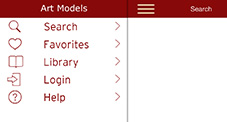
To get back to the main menu:
If you are viewing a photo, first tap the photo to bring up the buttons along the top of the screen and tap the
Done button. Then tap the menu icon (the three horizontal bars). If the main menu is still not shown, tap the
return icon (the less than symbol) as shown below.
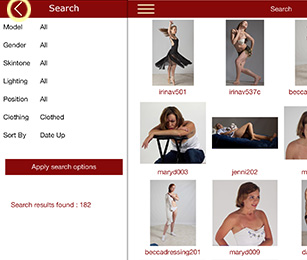
No. The app was designed to display photos directly from the PoseSpace.com website only.
In particular, you can view all the photos from all the poses in your Library.
Large downloads, such as Sessions, should be downloaded to a computer for viewing.
If you have photos on your computer, they can be transferred to the iPad using the standard
Apple techniques and then viewed with a dedicated photo viewer, such as the built-in Apple Photos app.
But, the Art Models app will not display them because it only shows photos from PoseSpace.com.
Both your Library and Pose Credits are stored on our server. If you have a problem with your iPad, the credits
will still be there and you can just download your Library poses again.